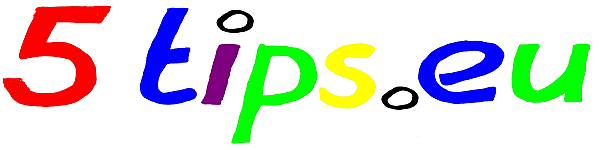Software clearing and cleaning
Find out which programs you never or almost never use. Often you leave that software installed, but it is better to clean it up when you don’t use it. To uninstall these programs go to (Settings) -> Control Panel -> Software and uninstall it. Verify if there are remainings under Program Files and delete them if necessary. You can also seek the assistance for this job of
Revo UninstallerAbsolute UninstallerComodo Programs Manager Deze laatste kan overigens nog veel meer zaken voor u doen.
Scan for viruses and other malware
Its obviously you have a virus scanner installed, but it is also up to date? If you do not have a virus scanner find a free one free virusscanner install it and make sure its up-to-date. However never install two viruscanners on your PC, then you’re asking for trouble. If you doubt you can still do an extra scan with a free online-scanner and preferable a other one then the one you have installed.
Windows update and necessary updates from other software
Go to Microsoft Update website and check if there are updates Windows, and eventualy for Office, and install them. Repeat until there are no more updates. Use the website of Secunia to check if there are any necessary updates to other programs you have installed. You can use the Personal Software Inspector that gives you an overview of what else should be done. Install all recommended updates.
Now that your PC is completely up to date and free of unnecessary software and viruses, it is important to clean up. Choose one of the cleaners and clean things up. Using some of these programs you can also uninstall software. Optionally, you can repeat this using another cleaner. Now it’s time to clean up the registry and defragment it. Before you do this its preferred to make a backup of the registry with eg ERUNT. Cleaning can be done with one of the register cleaner, or a cleaner that is an registry option. Repeating with another registry cleaner is optional. Restart between sessions. Finally, you can use NTRegOpt or Auslogics Registry Defrag to clean up the last bits of free space from the registry.
A SSD you don’t have to deframent. At the end of the cleaning proces defragment the HHD hard disk so that it can read and write faster. Choose a disk defragment program and let it do its work. This may also be repeated. After this last operation, your PC is clean and safe again and if got faster it was definitely worth it. If not, then there is probably not much speed to gain, but your PC is now completely up-to-date.